Description: This is the MID range HDR photo of
File Name: IMG_1813 Pearland Field 01.jpg
Date Created: 2012:11:26 03:44:34
Camera Model: Canon EOS REBEL T4i
F/Stop: 5.6
Shutter Speed: 1/500
ISO: 100
Focal Length: 24.0 mm
Exposure Program: Manual
Flash: Off, Did not fire
Metering Mode: Spot
White Balance: Cloudy
Description: This is the LOW range HDR photo of
File Name: IMG_1814 Pearland Field 02.jpg
Date Created: 2012:11:26 03:44:35
Camera Model: Canon EOS REBEL T4i
F/Stop: 5.6
Shutter Speed: 1/500
ISO: 100
Focal Length: 24.0 mm
Exposure Program: Manual
Flash: Off, Did not fire
Metering Mode: Spot
White Balance: Cloudy
Description: This is the HIGH range HDR photo of
File Name: IMG_1815 Pearland Field 03.jpg
Date Created: 2012:11:26 03:44:35
Camera Model: Canon EOS REBEL T4i
F/Stop: 5.6
Shutter Speed: 1/500
ISO: 100
Focal Length: 24.0 mm
Exposure Program: Manual
Flash: Off, Did not fire
Metering Mode: Spot
White Balance: Cloudy
Photo Editing Assignment, part 1
Using one of the HDR options (Photoshop Elements Photomerge to Exposure, Photomatix Essentials, Photomatix Pro, etc.) create a single HDR image from the three photos you took for Photo Assignment, part 1.
In your description of this image on your blog or other online location, please indicate what program you used to create the HDR image and any other details you think should be included.
Description: To create this image, I used Photomatix Pro. I took this photo of the sky and tops of the neighborhood homes near my house while I was out walking with my family.
Here are some of the settings that I used to make this photo:
Since I did not have three varying shots (just same multiple shots), I varied the E.V. Spacing in Photomatix Pro to better simulate the HDR setting.
I "remove[d] ghosts" also.
I opted for the "Painterly 4" preset.
Photo Editing Assignment, part 2
Using any of the image enhancement options (such as levels, watercolor filter, etc. in Photoshop Elements; Topaz Simplify or other Topaz filters, Smart Photo Editor; or any other type of photo editing tool, create an "enhanced" image from a photo you have taken.
In your description on your blog or other online location, please indicate what program(s) you used to create the enhanced image, what specific settings you experimented with and any other details you think should be included.
Original HDR Photo(s)
Description: This is the HDR Mid photo of the sculpture outside the MD Anderson Library
File Name: IMG_1859 MD Anderson Sculpture 02 MID.jpg
Date Created: 2012:11:28 07:18:49
Camera Model: Canon EOS REBEL T4i
F/Stop: 5.0
Shutter Speed: 1/10
6400
Focal Length: 35.0 mm
Exposure Program: Manual
Flash: Off, Did not fire
Metering Mode: Spot
White Balance: Auto
Description: This is the HDR Low photo of the sculpture outside the MD Anderson Library
File Name: IMG_1860IMG_1859 MD Anderson Sculpture 02 LOW.jpg
Date Created: 2012:11:28 07:18:49
Camera Model: Canon EOS REBEL T4i
F/Stop: 5.0
Shutter Speed: 1/40
ISO: 6400
Focal Length: 35.0 mm
Exposure Program: Manual
Flash: Off, Did not fire
Metering Mode: Spot
White Balance: Auto
Description: This is the HDR High photo of the sculpture outside the MD Anderson Library
File Name: IMG_1861IMG_1859 MD Anderson Sculpture 02 HIGH.jpg
Date Created: 2012:11:28 07:18:49
Camera Model: Canon EOS REBEL T4i
F/Stop: 5.0
Shutter Speed: 0.4
ISO: 6400
Focal Length: 35.0 mm
Exposure Program: Manual
Flash: Off, Did not fire
Metering Mode: Spot
White Balance: Auto
Enhanced Photo #1
Topaz PhotoFXLab - Stylized Blueprint Effect
Enhanced Photo #2
Photomatrix Pro - Soft 2
Photomatrix Pro - Soft 2 Settings:







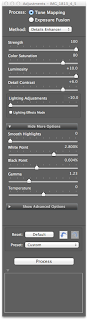







No comments:
Post a Comment